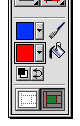
After you draw a path object, you can change its stroke and fill attributes.
Adding a stroke to a selected object paints the outline of the object with black, white, or a color. Adding a solid fill to a selected object paints the interior of the object with black, white, or a color.
The current stroke and fill colors appear in the stroke and fill color wells in the Stroke panel, Fill panel, Color Mixer, and Toolbox.
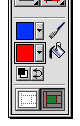
Stroke and fill color wells in the Toolbox
After you apply a color to a stroke and a color to a fill, those colors become the active colors for the next objects you draw.
To change the stroke or fill color before drawing the next object:
Choose a color swatch from the stroke or fill color well pop-up menu in the Toolbox.
To change the stroke or fill color of a selected object:
Choose a color swatch from the stroke or fill color well pop-up menu in the Toolbox.
To swap fill and stroke colors:
Click the Swap Colors button in the Color Mixer or in the Toolbox.

The stroke color becomes the fill color and the fill color becomes the stroke color.
To reset colors to the default:
Click the Default Colors button.

To change the default colors:
| 1 | Choose File > Preferences. |
| 2 | Under the Color Defaults in the General panel, choose colors from the Brush and Fill color well pop-up menus and click OK. |
To use a color from the system color picker:
| 1 | Click the color picker button from the color well pop-up menu.

|
| The Color dialog box (Windows) or the Apple color picker (Macintosh) opens. | |
| 2 | Choose a color from the system color picker and click OK. |
The color becomes the new stroke or fill color. For information on adding a color from the color picker to the Swatches panel, see Customizing the Swatches panel.